The "Groups " section in Net Domain Technologies allows users to efficiently organize their devices by grouping them according to different criteria. This facilitates management, monitoring, and assignment of access permissions to devices. Groups are a fundamental tool for maintaining an organized and controlled structure of tracked assets.
To access the groups section, go to the top menu and select the "Settings" icon, then choose "Groups ". Here you can create new groups, edit existing ones, and assign devices to each group.
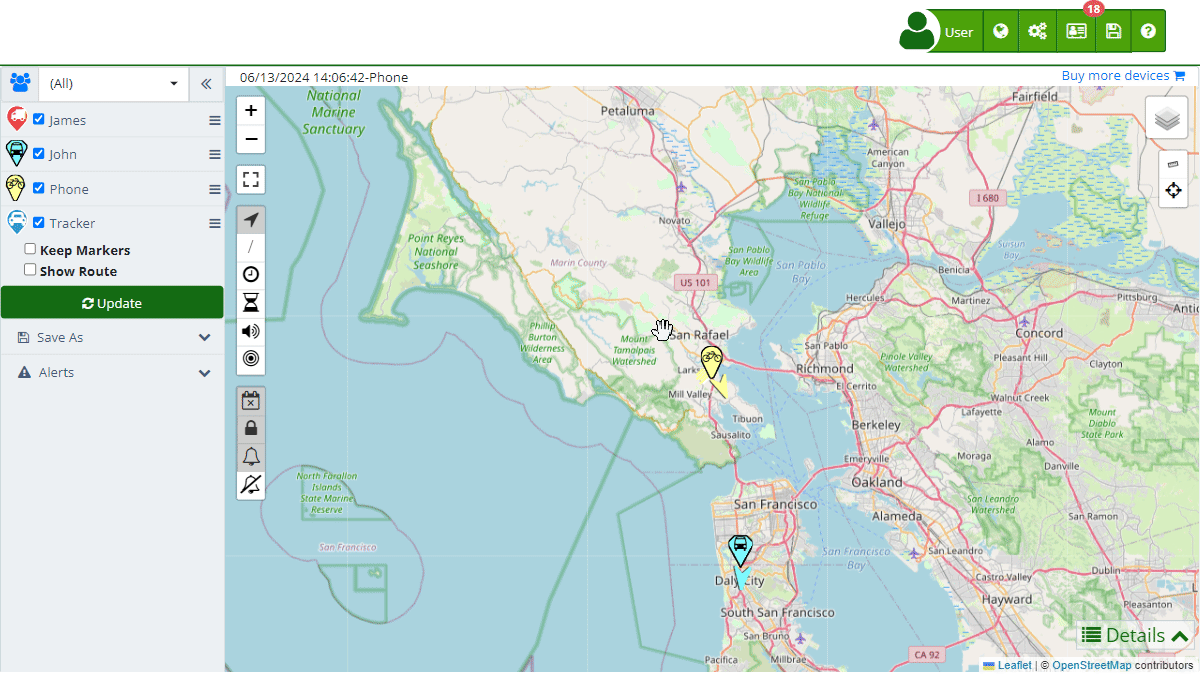
Field Descriptions
- Name: Field to enter the group name, which should be descriptive and easy to identify.
- Description: Field to add a detailed description of the group, providing additional information about its purpose or content.
- API ID: Unique identifier of the group, used for integrations and queries through the API.
- Insert into My Website: HTML code provided to embed the group's map on an external webpage.
- Members: List of devices that belong to the group.
- Device: Search field to add devices to the group.
Group Functionalities
Groups in Net Domain Technologies allow you to perform the following actions:
- Filter on the Map: View only the devices that belong to a specific group on the map , facilitating visualization and monitoring.
- Access Control: Limit user and mobile device access to certain groups, improving security and permission management.
- Organization: Keep devices organized according to their location, function, or any other relevant criteria, improving management efficiency.
Step-by-Step Instructions
Creating a New Group
- Access the Groups Section:
- Click on the "Settings" icon in the top menu and select "Groups ".
- Start Group Creation:
- Click on the "+" icon in the bottom right corner to open the group creation form.
- Complete Group Details:
- Name: Enter the group name.
- Description: Add a detailed description of the group.
- Devices: Use the search field to add devices to the group.
- Save the Group:
- Click "Accept" to save the new group.
- If you wish to cancel, click "Cancel".
Editing an Existing Group
- Select the Group to Edit:
- In the list of groups , click on the edit icon (represented by a pencil) next to the group you want to modify.
- Modify Group Details:
- Make the necessary changes to the group's name, description, or devices.
- Save Changes:
- Click "Accept" to save the changes made.
Saving Groups
Net Domain Technologies allows saving the list of groups in Excel format for further analysis and storage. This option facilitates the review and management of created groups.
- Access the Groups Section:
- In the top menu, click on the "Settings" icon and select "Groups ".
- Save to Excel:
- Click on the save icon (represented by a floppy disk) located at the top of the group list.
- The group list will be downloaded in an Excel file that you can open and review with any compatible software.
Validations and Restrictions
- Group Name: Make sure to enter a unique and descriptive group name.
- Devices: You must add at least one device to the group for it to be valid.
Frequently Asked Questions
- How can I add devices to a group? Use the search field in the group edit form to find and add devices to the group.
- Can I assign a device to multiple groups? Yes, a device can belong to multiple groups, allowing you to organize it according to different criteria.
- What if I want to delete a group? Click on the delete icon (represented by a trash can) next to the group you want to delete. Confirm the deletion when prompted.
- How can I view only the devices of a group on the map? Select the desired group in the map filter to view only the devices that belong to that group.
- Is it possible to share a group with other users? Yes, you can set access permissions to share the group with other users , allowing them to view and manage the group's devices.
- Welcome to Net Domain Technologies help
- Map
- Viewing a Device's Route History
- Device Control Panel
- Detailed Device Information
- Buttons on the Map
- Details
- Trip Statistics
- Device Menu
- GeoFences
- Bulk Alert Editing
- Enable map notifications
- Mileage Calculation
- Atributes
- Devices
- Marker Icon
- Information
- Sensors
- Reassign Digital Sensors
- Commands
- Alerts
- Types
- Configuration
- Reminders
- Limits
- History
- Setting Up a New Tracker
- Solution for Identifier Already in Use by Another Account
- Device Issues
- Email alerts sending limits
- Reports
- New Report
- My Account
- Password Change
- Email Notifications
- Telegram Accounts
- Update Mobile Phone Number
- Primary Email
- Alternative Email
- Activate Two-Factor Authentication (2FA)
- Access Log
- Password Recovery
- Recover Username
- Delete Your Account
- Statistics
- Activity Summary
- Groups
- Users
- Share Access
- Developers
- Enable the API
- Rest API
- Authentication
- Devices API
- GET /api/devices
- GET /api/devices/{deviceId}
- GET /api/devices/{deviceId}/lastLocation
- POST /api/devices/{deviceId}/locations
- POST /api/devices/{deviceId}/alerts
- Groups API
- GET /api/groups
- POST /api/groups
- GET /api/groups/{groupId}
- PUT /api/groups/{groupId}
- PATCH /api/groups/{groupId}
- DELETE /api/groups/{groupId}
- Users API
- GET /api/users
- POST /api/users
- GET /api/users/countries
- GET /api/users/timeZones
- GET /api/users/{userId}
- PUT /api/users/{userId}
- PATCH /api/users/{userId}
- DELETE /api/users/{userId}