Deleting your account on Net Domain Technologies is an important and final decision. Before proceeding, ensure that you have canceled any active subscriptions to avoid unwanted charges. This option is irreversible, and once the account is deleted, you will not be able to recover any associated data.
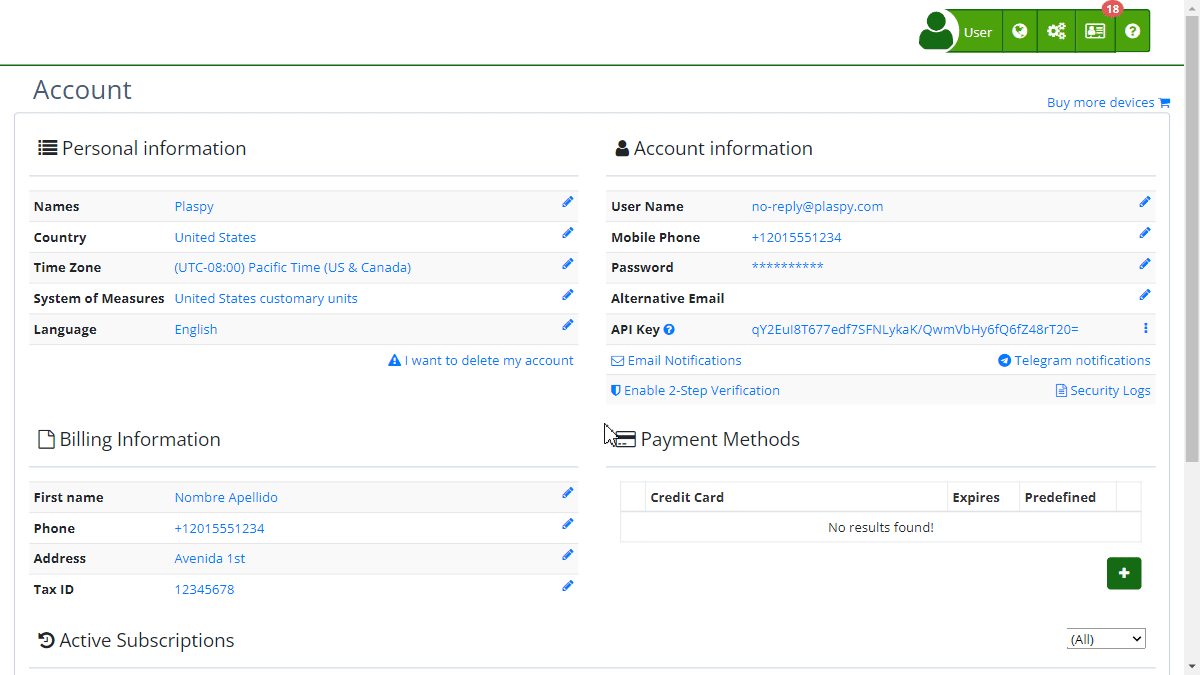
Step-by-Step Instructions
-
Access the Account Deletion Feature:
- Log in to your Net Domain Technologies account.
- Go to the account settings section.
- Select the "Delete your account " option.
-
Deletion Confirmation:
- A screen will appear with a warning message about deleting the account.
- If you are sure you want to proceed, click the red "Delete my account" button.
-
Password Verification:
- For security reasons, you will be asked to enter your current password to confirm the deletion.
- Enter your password and click "Accept."
-
Final Confirmation:
- After verifying your password, the account will be permanently deleted.
- You will receive a notification confirming the deletion of your account.
Validations and Restrictions
- Active Subscriptions: Before deleting your account, make sure to cancel any active subscriptions to avoid additional charges.
- Data Recovery: Once the account is deleted, no data can be recovered, nor can the account be reactivated.
Frequently Asked Questions
-
What happens to my data once my account is deleted? All data associated with your account will be permanently deleted and cannot be recovered.
-
Can I cancel the deletion of my account? No, once you confirm the deletion of your account and it is processed, there is no way to reverse this action.
-
What should I do if I have an active subscription? You must cancel any active subscriptions before proceeding with the deletion of your account to avoid unwanted charges.
Conclusion
Deleting your account on Net Domain Technologies is a simple but irreversible process. Make sure you are completely certain before proceeding and follow the steps carefully to ensure that the deletion is done correctly and securely.
- Welcome to Net Domain Technologies help
- Map
- Viewing a Device's Route History
- Device Control Panel
- Detailed Device Information
- Buttons on the Map
- Details
- Trip Statistics
- Device Menu
- GeoFences
- Bulk Alert Editing
- Enable map notifications
- Mileage Calculation
- Atributes
- Devices
- Marker Icon
- Information
- Sensors
- Reassign Digital Sensors
- Commands
- Alerts
- Types
- Configuration
- Reminders
- Limits
- History
- Setting Up a New Tracker
- Solution for Identifier Already in Use by Another Account
- Device Issues
- Email alerts sending limits
- Reports
- New Report
- My Account
- Password Change
- Email Notifications
- Telegram Accounts
- Update Mobile Phone Number
- Primary Email
- Alternative Email
- Activate Two-Factor Authentication (2FA)
- Access Log
- Password Recovery
- Recover Username
- Delete Your Account
- Statistics
- Activity Summary
- Groups
- Users
- Share Access
- Developers
- Enable the API
- Rest API
- Authentication
- Devices API
- GET /api/devices
- GET /api/devices/{deviceId}
- GET /api/devices/{deviceId}/lastLocation
- POST /api/devices/{deviceId}/locations
- POST /api/devices/{deviceId}/alerts
- Groups API
- GET /api/groups
- POST /api/groups
- GET /api/groups/{groupId}
- PUT /api/groups/{groupId}
- PATCH /api/groups/{groupId}
- DELETE /api/groups/{groupId}
- Users API
- GET /api/users
- POST /api/users
- GET /api/users/countries
- GET /api/users/timeZones
- GET /api/users/{userId}
- PUT /api/users/{userId}
- PATCH /api/users/{userId}
- DELETE /api/users/{userId}