The statistics panel in Net Domain Technologies provides a detailed summary of the device's performance during a specific trip. Below are the fields and metrics presented in this section:
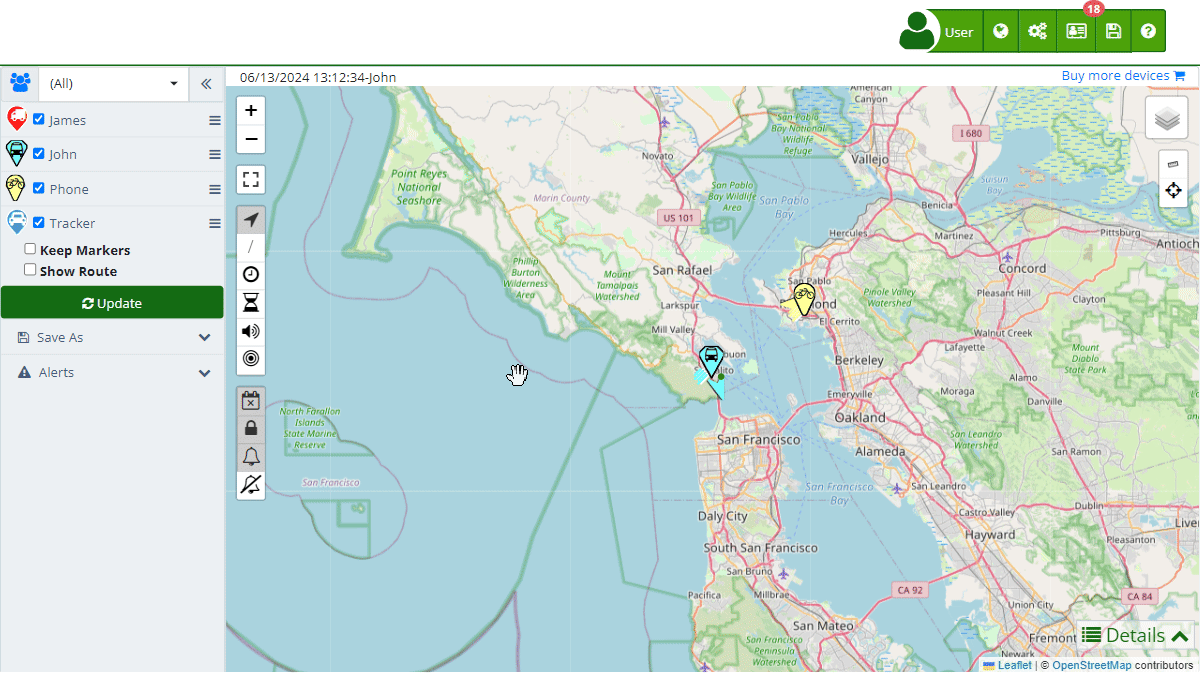
Fields and Descriptions
- From: The start date and time of the trip.
- To: The end date and time of the trip.
- Max Speed: The maximum speed reached during the trip, measured in the configured units (Km/h or Mi/h).
- Average Speed: The average speed during the trip, measured in the configured units (Km/h or Mi/h).
- Distance Traveled: The total distance traveled, measured in the configured units (Km or Mi).
- Stops: The total number of stops made during the trip.
- Moving Time: The total amount of time the device was in motion.
- Static Time: The total amount of time the device was stationary.
- Idle Time: (Optional) The total amount of time the device was idling.
- Sensor 1: (Optional) Time that Sensor 1 was active.
- Sensor 2: (Optional) Time that Sensor 2 was active.
- Fuel (%): The percentage of fuel remaining in the tank at the end of the trip.
- Distance per Tank: The distance traveled per tank of fuel, measured in the configured units (Km or Mi).
- Fuel Consumption: The amount of fuel used, measured in liters or gallons.
- Distance per Unit of Fuel: The distance traveled per liter or gallon of fuel.
- Fuel 2 (%): (Optional) The percentage of fuel remaining in a second tank at the end of the trip.
- Distance per Tank 2: (Optional) The distance traveled per second tank of fuel, measured in the configured units (Km or Mi).
- Fuel 2 Consumption: (Optional) The amount of fuel used in the second tank, measured in liters or gallons.
- Distance per Unit of Fuel 2: (Optional) The distance traveled per liter or gallon of fuel from the second tank.
- Min Temperature: The minimum temperature recorded during the trip, measured in the configured units (Celsius or Fahrenheit).
- Max Temperature: The maximum temperature recorded during the trip, measured in the configured units (Celsius or Fahrenheit).
Instructions to View Trip Statistics
- Open the Trips Section: In the left panel, select the device whose trip you want to view.
- Select a Trip: Use the date picker to define the period of the trip you wish to view.
- Show Trip: Check the "Show Route" option and click the "Update" button to display the route on the map.
- Open Statistics Details: At the bottom of the map, click on the "Statistics" tab within the details panel.
Validations and Restrictions
- Date Range: Ensure the selected dates for the trip are within the available data range for the device.
- Sensor Accuracy: Some sensors may not be available for all devices, depending on their capabilities.
Frequently Asked Questions
Why don't I see data for all sensors?
- Ensure the device has the corresponding sensors and that they are enabled and functioning correctly during the trip.
What do the different fuel metrics mean?
- "Fuel (%)" indicates the percentage of fuel remaining. "Distance per Tank" and "Distance per Unit of Fuel" show fuel efficiency.
Index
- Welcome to Net Domain Technologies help
- Map
- Viewing a Device's Route History
- Device Control Panel
- Detailed Device Information
- Buttons on the Map
- Details
- Trip Statistics
- Device Menu
- GeoFences
- Bulk Alert Editing
- Enable map notifications
- Mileage Calculation
- Atributes
- Devices
- Marker Icon
- Information
- Sensors
- Reassign Digital Sensors
- Commands
- Alerts
- Types
- Configuration
- Reminders
- Limits
- History
- Setting Up a New Tracker
- Solution for Identifier Already in Use by Another Account
- Device Issues
- Email alerts sending limits
- Reports
- New Report
- My Account
- Password Change
- Email Notifications
- Telegram Accounts
- Update Mobile Phone Number
- Primary Email
- Alternative Email
- Activate Two-Factor Authentication (2FA)
- Access Log
- Password Recovery
- Recover Username
- Delete Your Account
- Statistics
- Activity Summary
- Groups
- Users
- Share Access
- Developers
- Enable the API
- Rest API
- Authentication
- Devices API
- GET /api/devices
- GET /api/devices/{deviceId}
- GET /api/devices/{deviceId}/lastLocation
- POST /api/devices/{deviceId}/locations
- POST /api/devices/{deviceId}/alerts
- Groups API
- GET /api/groups
- POST /api/groups
- GET /api/groups/{groupId}
- PUT /api/groups/{groupId}
- PATCH /api/groups/{groupId}
- DELETE /api/groups/{groupId}
- Users API
- GET /api/users
- POST /api/users
- GET /api/users/countries
- GET /api/users/timeZones
- GET /api/users/{userId}
- PUT /api/users/{userId}
- PATCH /api/users/{userId}
- DELETE /api/users/{userId}
Last modification: 2024-06-03 16:44:04